Description
S Market Blogger Template is a sleek and modern eCommerce Blogger theme designed for online stores. It features a fast, SEO-friendly, and fully responsive design, ensuring a smooth shopping experience. With customizable layouts, advanced features, and a user-friendly interface, S Market helps you create a professional and high-converting online store effortlessly.
You can check the live demo or download the template through the button below and also Please Read this documentation carefully in order to set up your blog and please note that there’s no support for free users.
Main Menu/DropDown/Multi DropDown/Mega Menu
Access your blog Layout > click Edit icon on Main Menu widget.
Normal Link : Features
Sub Link: _Sub Link 1.0 (before the link add “_“) 1 underscore
Sub Link 2: __Sub Link 1.1 (before the link add “__“) 2 underscore
Mega Shortcode by Label: Technology/mega-menu
Mega Shortcode by Recent: recent/mega-menu
Mega Shortcode by Random: random/mega-menu
Mega Tab Menu
To display tabbed label specific products you need to add a shortcode into the widget, just copy the below shortcode and and paste it into the url section of the widget.
Shortcode mTabs Ex: [getMega label=”kids/women/men/smartwatch/laptop” type=”mtabs”]
You must add the desired labels, into the shortcode, to make it work.
Note: In the mTabs type, you can add as many labels as you want, there is no defined limit! but remember they must be separated by “/”.
Top Social
Access your blog Layout > click Edit icon on Social Top widget.
Icons Avaliables { facebook, twitter, gplus, rss, youtube, skype, stumbleupon, tumblr, vk, stack-overflow, github, linkedin, dribbble, soundcloud, behance, digg, instagram, pinterest, twitch, delicious, codepen, reddit, whatsapp, snapchat, email }
Top Menu
Access your blog Layout > click Edit link on Top Menu widget.
How to add icons in the top navigation?
Example: <i class=”fa fa-download”></i>Download this Theme
Secondary Menu
Access your blog Layout > click Edit icon on Secondary Menu widget.
Vertical Icon Menu
Access your blog Layout > click Edit link on Top Menu widget.
How to add icons in the top navigation?
Example: <i class=”fa fa-download”></i>Download this Theme
Verticle Tag
This is nothing but a label widget on S Market Blogger Template, just keep the setting similar as below image.
Note: For ideal condition always limit the number of labels to 8.
Slider
Access your blog Layout > click Add a Gadget > HTML/JavaScript on Slider section, you must place the following names highlighted in blue below.
Shortcode: number of posts/label name/shortcode
Example:
8/Technology/slider
Product Services
Access your blog Layout > click Edit icon > on Product Services widget’s.
Widget Settings EX:
How to get FontAwesome icon name ??
Find icon EX:
Step 2: Open icon page and copy “fa icon name”.
EX:
Popular Tags
Access your blog Layout > click Edit icon > on Popular Tags widget’s.
Widget Settings EX:
Info Box ( 01, 02, 03, 04,05 )
Access your blog Layout > click Edit icon > on Info Box 01, Info Box 02, Info Box 03, Info Box 04 and Info Box 05 widget.
Main Testimonials
Access your blog Layout > click Edit icon > on Main Testimonial widget.
Product Tabs
Access your blog Layout > click Edit icon on Product Tabs widget. To display tabbed label specific products you need to add a shortcode into the widget, just copy the below shortcode and and paste it into the url section of the widget.
Shortcode: [getMega label=”kids/laptop/mens/mobile/smartwatch” type=”mtabs”]
You must add the desired labels, into the shortcode, to make it work.
Note: In the mTabs type, you can add as many labels as you want, there is no defined limit! but remember they must be separated by “/”.
Home Ads 01, 02 & 03
Access your blog Layout > click Edit icon on in the sections Home ads 01, 02 & 03
HTML/JavaScript Ex:
Marquee Menu
Access your blog Layout > click Edit icon on Marquee Menu widget.
Hot Offers on S Market Blogger Template
Access your blog Layout > click Add a Gadget > HTML/JavaScript on Hot Offers section, you must place the following names highlighted in blue below.
Shortcode: Label, recent or random/hot-posts
Example: Food/hot-posts
Featured Products 1,2,3 & Product List 1-2
Access your blog Layout > click Add a Gadget > HTML/JavaScript on Featured Products 1,2,3 & Product List 1-2 section, you must place the following names highlighted in blue below.
Shortcode: Results number/Label, recent or random/post-list
Label Posts: 3/Technology/post-list
Recent Posts: 3/recent/post-list
Random Posts: 3/random/post-list
Post List Widget
Access your blog Layout > click Add a Gadget > HTML/JavaScript on Sidebar or Footer section, you must place the following names highlighted in blue below.
Shortcode: Results number/Label, recent or random/post-list
Label Posts: 3/Technology/post-list
Recent Posts: 3/recent/post-list
Random Posts: 3/random/post-list
Social Widget (Sidebar)
Access your blog Layout > click Edit icon on Social Widget widget.
Icons Avaliables { blogger, facebook, twitter, gplus, rss, youtube, skype, stumbleupon, tumblr, vk, stack-overflow, github, linkedin, dribbble, soundcloud, behance, digg, instagram, pinterest, twitch, delicious, codepen, reddit, whatsapp, snapchat, email }
Product Page
Access your blog Layout > click Edit icon on Main Posts/Blog Posts widget.
Brand Logos
Access your blog Layout > click Edit icon on Brand Logos widget.
Post Layouts
Left Sidebar: Inside the post add the text left-sidebar and add the style Strikethrough
Full Width: Inside the post add the text full-width and add the style Strikethrough
Right Sidebar: Inside the post add the text right-sidebar and add the style Strikethrough
Product Price, Discount and Size
Price Shortcode: price/”Your Product Price”
Discount Shortcode: off/”Your Product Price”
Size Shortcode: size/”Your Product Size 1″/”Your Product Size 2″/”Your Product Size 3″Price EX: Inside the post add the text price/$59.00 and add the style Strikethrough
Discount EX: Inside the post add the text off/-35% and add the style Strikethrough
Size EX: Inside the post add the text size/35/36/37 and add the style Strikethrough
Cart Page
Access your blog Pages > click New Page > Title , in title enter “cart” (without quotes).
Note:– the cart page will not work if you don’t put the title correctly, after adding the title your page link must look like this.
https://sora-cart-soratemplates.blogspot.com/p/cart.html
or
https://www.xyz.com/p/cart.html
Checkout Page
Access your blog Pages > click New Page > Title , in title enter “checkout” (without quotes).
Note:– the checkout page will not work if you don’t put the title correctly, after adding the title your page link must look like this.
https://sora-cart-soratemplates.blogspot.com/p/checkout.html
or
https://www.xyz.com/p/checkout.html
Credit Cards Icons
Access your blog Layout > click Edit icon on Credit Cards widget on Footer.
Icons Avaliables { paypal, visa, master, amex, diners, discover, jcb }
Theme Options
01 – Payment Options
Access your blog Layout > click Edit icon on Payment Options widget.
Payment Option: In New Site Name add paymentOption, in New Site URL add your option, after click on save button. default is “PayPal”.
PayPal Email: In New Site Name add paypalMail, in New Site URL add your paypal e-mail, after click on save button.
Currency Option: In New Site Name add currencyOption, in New Site URL add your currency, after click on save button. default is “USD”.
Shipping Option: In New Site Name add shippingOption, in New Site URL add your shipping price, after click on save button. Note – Shipping price is based on per product”.
Available Curencies:
“USD” – Currency Name (“US Dollar”)
“AUD” – Currency Name (“Australian Dollar”)
“BRL” – Currency Name (“Brazilian Real”)
“CAD” – Currency Name (“Canadian Dollar”)
“CZK” – Currency Name (“Czech Koruna”)
“DKK” – Currency Name (“Danish Krone”)
“EUR” – Currency Name (“Euro”)
“HKD” – Currency Name (“Hong Kong Dollar”)
“HUF” – Currency Name (“Hungarian Forint”)
“ILS” – Currency Name (“Israeli New Sheqel”)
“JPY” – Currency Name (“Japanese Yen”)
“MXN” – Currency Name (“Mexican Peso”)
“NOK” – Currency Name (“Norwegian Krone”)
“NZD” – Currency Name (“New Zealand Dollar”)
“PLN” – Currency Name (“Polish Zloty”)
“GBP” – Currency Name (“Pound Sterling”)
“SGD” – Currency Name (“Singapore Dollar”)
“SEK” – Currency Name (“Swedish Krona”)
“CHF” – Currency Name (“Swiss Franc”)
“THB” – Currency Name (“Thai Baht”)
“BTC” – Currency Name (“Bitcoin”)
“INR” – Currency Name (“Indian Rupee”)
A) – Upi Options
Access your blog Layout > click Edit icon on Upi Options widget.
In New Site Name add Your Upi Gateway Name, in New Site URL add Your Upi QR Code Image, after click on save button.
B) – Bank Details
Access your blog Layout > click Edit icon on Bank Details widget.
In New Site Name add Your Bank Details, in New Site URL add Your Bank Detail Values, after click on save button.
02 – Boxed Version
Access your blog Layout > click Edit icon on Boxed Version widget.
In New Site Name add boxedVersion, in New Site URL add true or false, after click on save button.
03 – Default Variables of S Market Blogger Template
Access your blog Layout > click Edit icon on Default Variables widget.
Post Per Page: In New Site Name add postPerPage, in New Site URL add the number of results, it should be the same as the posts from the home page, after click on save button.
Fixed Sidebar: In New Site Name add fixedSidebar, in New Site URL add true or false, after click on save button.
Comments System: In New Site Name add commentsSystem, in New Site URL add the comments sytem type {blogger, disqus, facebook or hide}, after click on save button.
Disqus Shortname: In New Site Name add disqusShortname, in New Site URL add your disqus comment system shortname, after click on save button.
Facebook Page Plugin
Access your blog Layout > click Add a Gadget > HTML/JavaScript on Sidebar or Footer section, and paste the code below.
<center><div class=”fb-page” data-href=”https://www.facebook.com/soratemplate” data-width=”360″ data-small-header=”false” data-adapt-container-width=”true” data-hide-cover=”false” data-show-facepile=”true”></div></center>
Note: In Attribute data-href replace the link per your facebook page url.
Customizing Your Template on S Market Blogger Template
Access your blog Theme > click Customize button.
Here you can change the background, and apply pre-defined colors
Clicking Advanced You will see the official option to change the Main Colors
Related








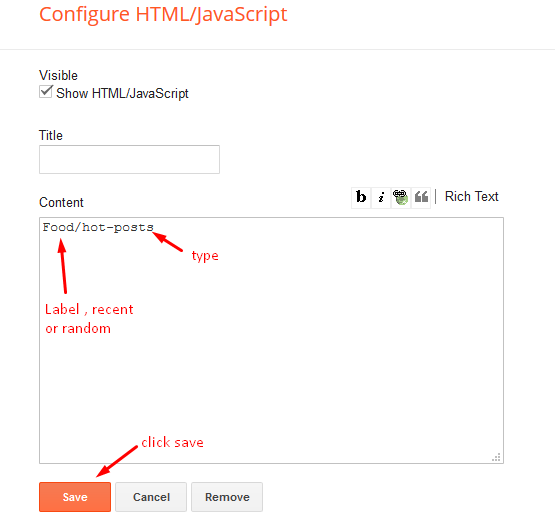



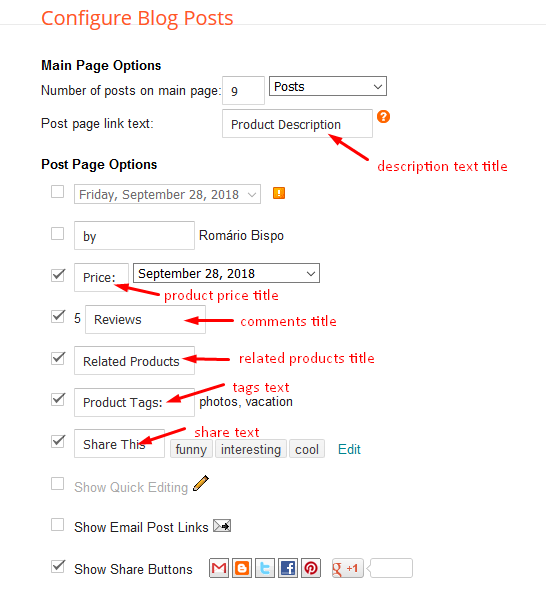

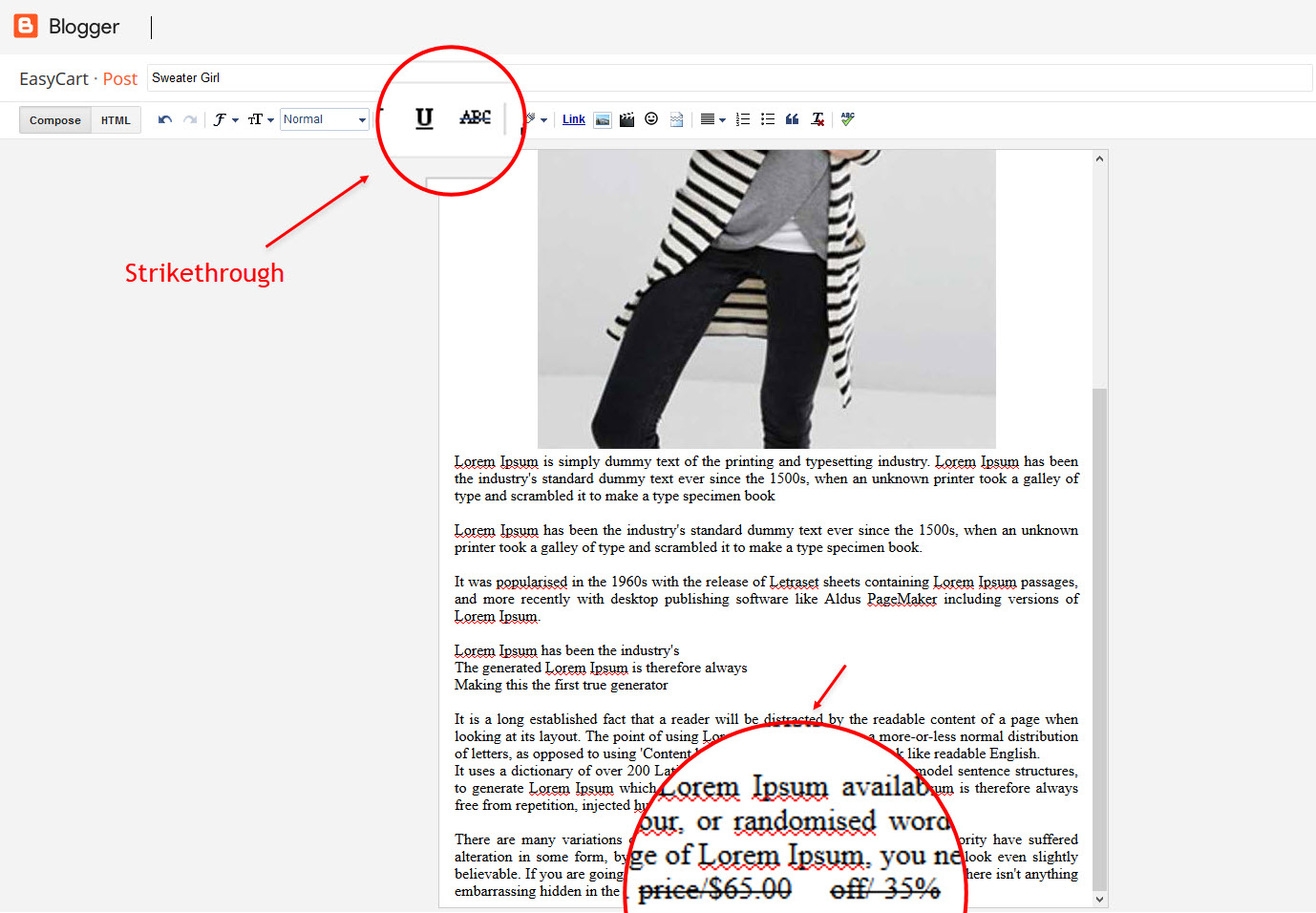
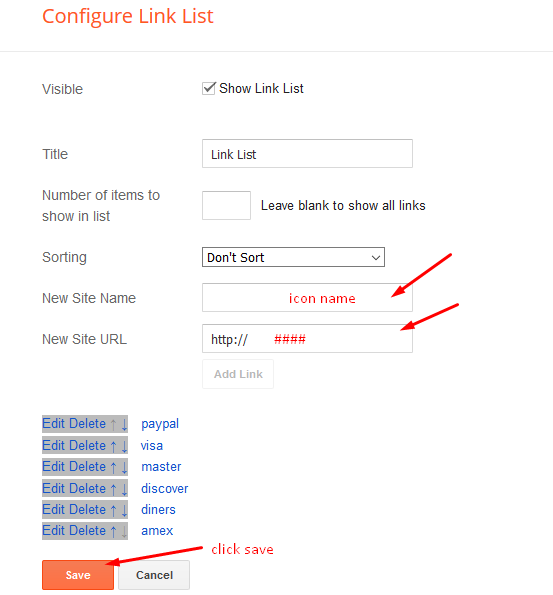
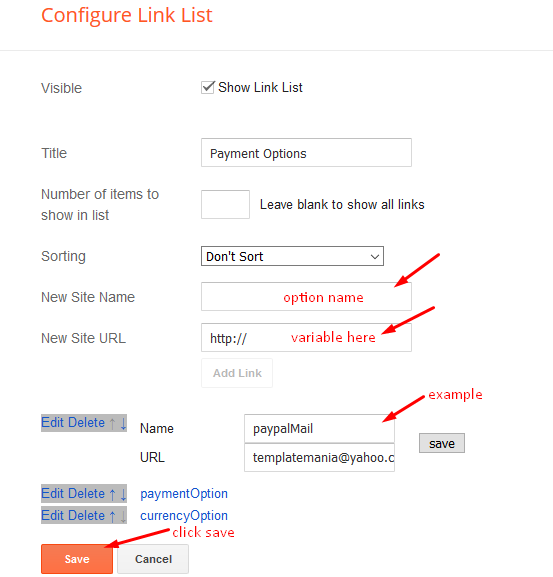



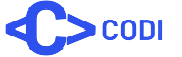
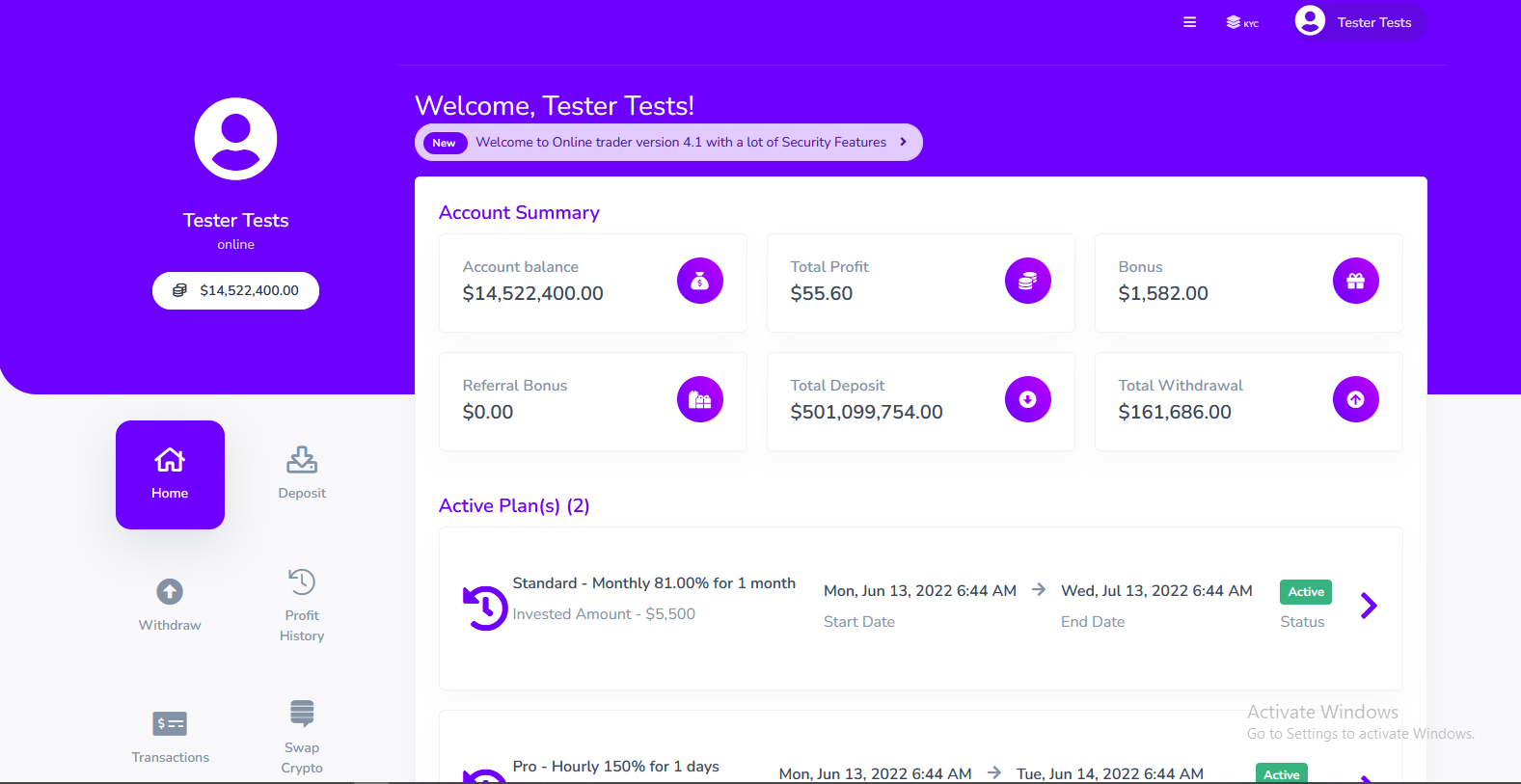
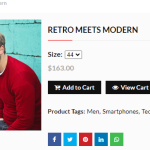
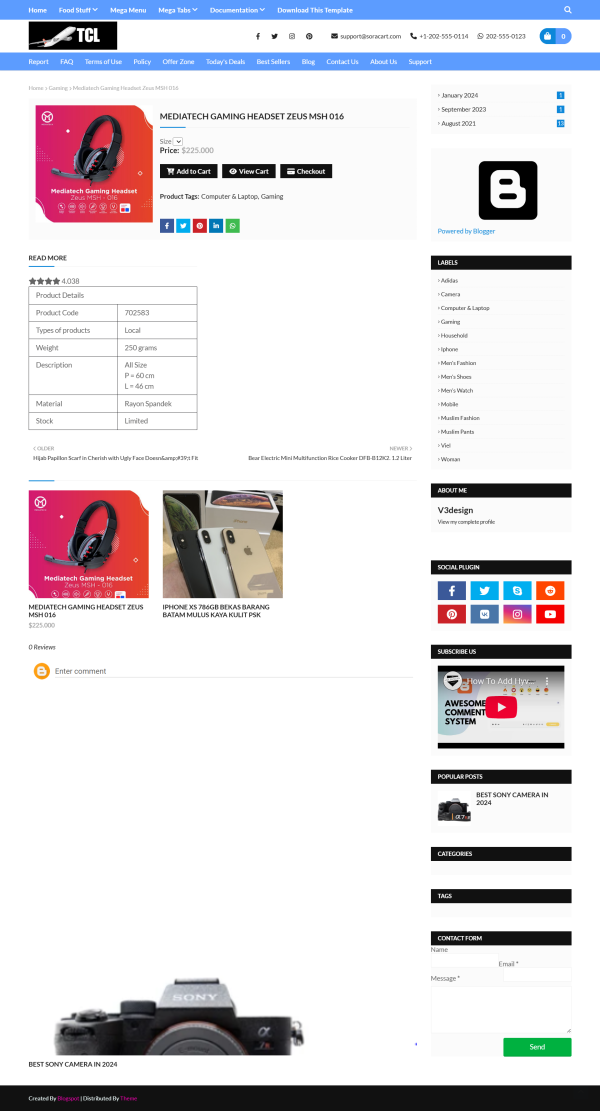








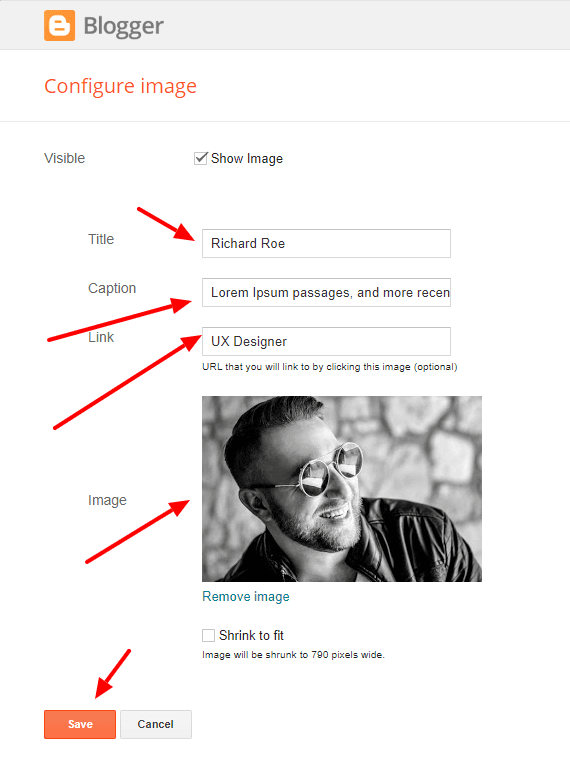






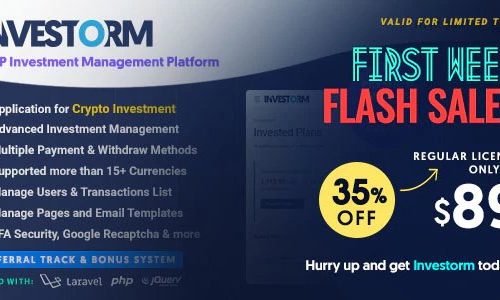
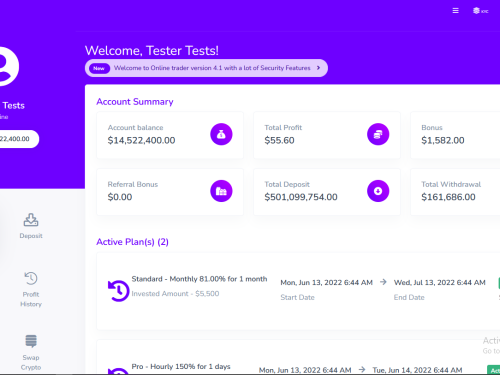
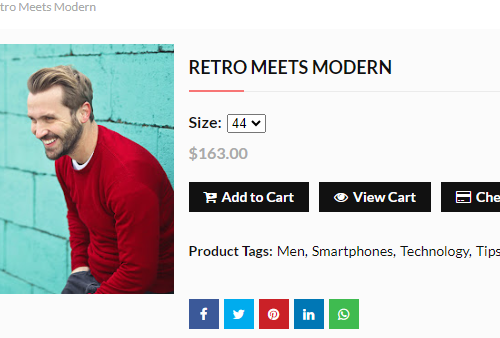
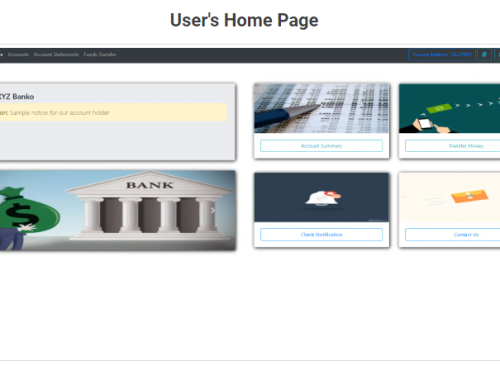
Reviews
There are no reviews yet.